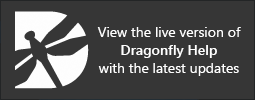Choosing Colors
Colors for text annotations, range selections,
Select Color dialog
To choose a color in the Color dialog, you can simply click a predefined color swatch in the Basic colors box or click the shade you want in the large color box on the right. You should note that hue saturation increases from bottom to top and brightness can also be adjusted with the scroll bar on the right. You can also choose a color by entering component values in the HSV or RGB boxes. You can also enter colors in hexadecimal notation in the HTML box.
When using the HSV color model, hue is specified as an angle from 0 to 360 degrees that corresponds to a location on the color wheel. Saturation and the brightness value are specified as values.
- Enter a numeric value in the Hue text box or select a value with the Up and Down arrows.
- Adjust the saturation and brightness by entering numeric values in the Sat and Val text boxes or select values with the Up and Down arrows.
When using the RGB color model, you can choose a color by specifying its red (R), green (G), and blue (B) components.
- Enter numeric values in the Red, Green, and Blue text boxes, in which 0 represents no color and 255 is the pure color.
HTML color codes are hexadecimal triplets representing the colors red, green, and blue (#RRGGBB). For example, in the color red, the color code is #FF0000, which is "255" red, "0" green, and "0" blue.
- Enter the HTML color code of the required color in the HTML text box.
Each HTML color code contains symbol "#" and 6 letters or numbers. These numbers are in hexadecimal numeral system. For example "FF" in hexadecimal represents the number 255 in decimal.
You can add up to sixteen custom colors in the Color dialog, which can be applied to maintain consistency.
- Do one of the following:
- Select a custom color and then drag the selected custom color swatch to any of the custom color boxes, as shown below.

- Select the box of the Custom color that you want to modify, choose a new color, and then click the Add to Custom Colors button.
- Select a custom color and then drag the selected custom color swatch to any of the custom color boxes, as shown below.